Netflix Low Quality on Chrome: Improve it
Witnessing a low-quality video on Netflix may dampen your excitement, thrill, and spirits especially if the same is attributable to the issues emanating not because of the Netflix servers but due to several Google Chrome setting mismatches.
Definitely, in the given scenario you would love to fix Netflix low quality on Chrome issue as soon as possible. And, guess what..? This detailed unique guide comes sharing all the relevant ways that comprehensively suggest tricks to help you fix the Netflix low quality on Chrome issue.
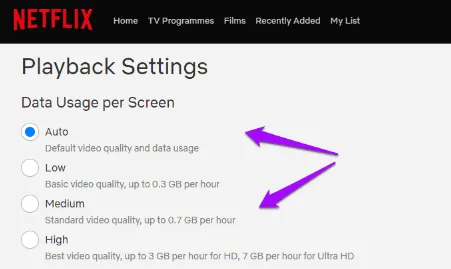
So, just have a quick glance over various ways of fixing the Netflix low quality on Chrome issue prescribed by this unique guide.
Looking to Update Google Chrome
The Netflix low quality on Chrome issue is fixed simply by updating Google Chrome in a manner as enunciated hereunder.
Step 1 - Click the three vertical dots resembling menu button followed by choosing the “Help” option. Immediately after, also click the “About Google Chrome” option as well.
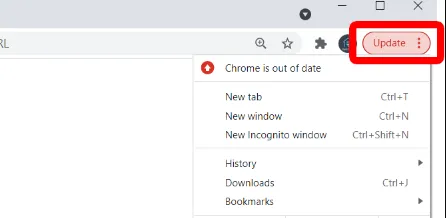
Step 2 - Google Chrome will promptly scrutinize the updates after which you will be provided with a window to install the relevant updates.
Step 3 - As soon as the updates get installed just go on and re-launch the Google Chrome browser.
Adjusting the Netflix Video Quality Range
Another way to fix Netflix low quality on Chrome issue is to make necessary adjustments in its video quality range as explained below.
Step 1 - Just begin by launching the Google Chrome browser and continue by logging in to your Netflix account.
Step 2 - Here at this stage you just have to click on the “Account” icon on the top right corner of the page followed by selecting the “Account” option.
Step 3 - Continue by scrolling to the bottom of the page followed by selecting “Playback Settings”.
Step 4 - Now from the list of options that get opened just choose the “High” option and click on the “Save” button.
Turning Off the Hardware Acceleration might also Help
With a view to fixing the Netflix low quality on Chrome issues, you have also been provided with yet another option of switching off the Hardware Acceleration which you can carry out as mentioned below.
Step 1 - Begin by clicking ellipses appearing in the form of three dots followed by choosing to click on the “Settings” panel.
Step 2 - Now in the panel shown leftward choose to select “System” followed by toggling off the “Use Hardware acceleration when available” switch.
Disabling the Extensions is the Other Way Out
Step 1 - Here again you need to click on the “Menu” icon followed by selecting the “More Tools” option. Thereafter, just click on “Extensions” going forward.
Step 2 - Now, forge ahead to disable all the “Extensions” that are enabled followed by restarting your Google Chrome browser which will eventually help you fix the Netflix low quality on Chrome issue in the ultimate finality.
- Published by: Jhon
- Category: OTT
- Last Update: 6 days ago
Featured Blog
How to Fix Error Code csc_7200026 on AliExpress
Dec 8, 2025How to Cancel Your Club Pogo Account
Dec 8, 2025DuckDuckGo Not Working? Why & How to Fix it
Dec 8, 2025How to Register a Supercell ID Account?
Dec 8, 2025Spot Geek Squad Scams: Safety Tips 2025
Dec 8, 2025Top Questions
How to Find Windows 10 Product Key 2025?
Dec 8, 2025How to Increase Wifi Speed in laptop Windows 10?
Dec 8, 2025How to Convert FireWire Connections to USB?
Dec 8, 2025How do I Unlock my Keyboard on Windows 10?
Dec 8, 2025How to Create a Roku Channel in 3 Steps?
Dec 8, 2025How to Fix Gmail App Keeps Crashing Problem?
Dec 8, 2025Categories
- OTT
- 616 ~ Articles
- Windows
- 491 ~ Articles
- 164 ~ Articles
- Browser
- 145 ~ Articles
- Laptop
- 72 ~ Articles
- Antivirus
- 40 ~ Articles
Top Searches in Ott Platforms
How to Scan Songs on Spotify Using a Scan Code
Dec 8, 2025How to Delete a Snapchat Account
Dec 8, 2025YouTube on Google Chrome Lagging or Slow after v103 Update
Dec 8, 2025How to Fix the Oculus Quest Black Screen of Death
Dec 8, 2025How to Fix Whatsapp Web Not Working Issue
Dec 8, 2025How to Fix It When Hulu Dims Randomly or Goes Dark
Dec 8, 2025Super Bowl 2025: How to Watch The Bengals Play The Rams
Dec 8, 2025How to Start a Video in YouTube at a Specific Time
Dec 8, 2025How to Change your YouTube Email Address Through your Google Account
Dec 8, 2025How to Watch Netflix Shows With Spatial Audio
Dec 8, 2025