How to Fix the Oculus Quest Black Screen of Death
A lot of users experience the black screen of death issue because of Oculus Quest. This error appears as a black screen. Either it is completely black or it has nothing on it. In a few cases, the Oculus logo appears even before the black screen.
A lot of issues can lead to the black screen of death issue. This includes hardware issues, corrupt firmware, stuck batteries, and dead batteries.
What Leads to the Oculus Quest Black Screen of Death Issue?

Some reasons can lead to the Oculus Quest black screen of death problem. In case there is not enough charging or the batteries are dead, then that may stop the headset from turning on. Interrupted or stuck firmware updates can also lead to this problem.
In case you have changed the Oculus password and you are not able to log in anymore, then it may get stuck while attempting an update. This further leads to the black screen of death issue. If you find that the firmware is corrupt or the hardware is damaged, then that can also cause the black screen of death issue.
How to Fix the Oculus Quest Black Screen of Death Issue?
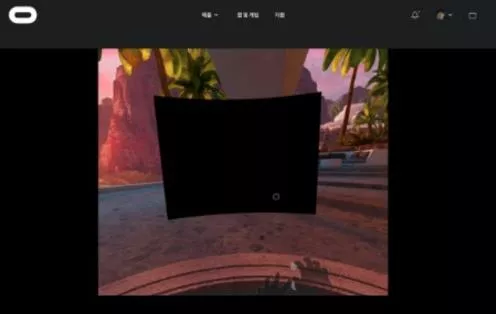
In order to resolve the black screen of death issue, you must get your Oculus working again.
Below, we have mentioned the different solutions that you can apply to fix this problem.
Step 1: Please ensure that you charge your headset. In case your headset does not have a charge, then you won't see anything but a black screen. Connect your headset to a compatible USB charger and leave it for some time.
In case you find that it is not charging, then try a different charger. Please ensure that you are using a compatible charger. The Oculus charger output is 2A. Therefore, using a lower amperage charge can cause a longer charge time.
Step 2: Try to open an Oculus menu. When you see a black screen, press the menu button on your left controller. Also, press the Oculus button on your right controller. If you get access to the menu, try to open an app to see if this fixes the black screen problem.
Step 3: Check your Oculus app. Load the Oculus app on your mobile device and login if you are not able to log in automatically. Check if the app sees your headset and then try to launch a game from the app. Once you open the game, put on your headset and see if the problem is fixed or not.
Step 4: Leave the headset on and connected. In case you tried charging the headset and even then you don't see anything but a black screen and you are 100% sure that you are using a compatible charger, then leave it for at least 30 minutes.
In case the headset is trying to update, then leave it alone and connect it to the power source. This will complete the update and go back to normal operation.
Step 5: Check the proximity sensor. You can find this sensor between your headset's lenses. Try to cover the sensor with your thumb to check if the black screen error goes away. In case that doesn't work, then try to clean the sensor with a dry cloth.
Step 6: After that, you must perform a hard reboot. If you see a black screen after you press and hold the power button for a few seconds. If you hold down the power button, then it will make the Oculus Quest perform a hard reboot. This can resolve a lot of problems like a hard reboot.
Step 7: Use the bootloader menu to boot. If you are not able to perform a hard reboot by performing a hard reboot, then try to perform a hard reboot by going to the bootloader menu.
- Press and hold the power button and volume button for at least 10 seconds.
- Use volume buttons to highlight the boot device.
- Press the power button to hard reboot your quest
Step 8: Perform a factory reset of Quest
This is the last resort. In this process, all the data from your headset gets removed and goes back to the factory default state. Please ensure that you have exhausted all the other options before going ahead with this solution. When this happens, you need to re-download everything and all your saved data will get deleted.
Press and hold the volume button and power button for at least 10 seconds.
Use volume buttons to highlight factory reset.
After that, press the power button.
- Published by: Jhon
- Category: OTT
- Last Update: 1 month ago
Featured Blog
How to Fix Error Code csc_7200026 on AliExpress
Feb 21, 2025How to Cancel Your Club Pogo Account
Feb 21, 2025DuckDuckGo Not Working? Why & How to Fix it
Feb 20, 2025Spot Geek Squad Scams: Safety Tips 2025
Feb 21, 2025How to Get Email Notifications on an iPhone
Feb 20, 2025Top Questions
How to Find Windows 10 Product Key 2025?
Jul 15, 2024How to Increase Wifi Speed in laptop Windows 10?
Jul 15, 2024How to Convert FireWire Connections to USB?
Jul 15, 2024How to Fix Roku Remote Green Light Flashing Issues?
Jul 15, 2024How do I Unlock my Keyboard on Windows 10?
Jul 15, 2024How to Create a Roku Channel in 3 Steps?
Jul 15, 2024How to Fix Gmail App Keeps Crashing Problem?
Jul 15, 2024Categories
- OTT
- 616 ~ Articles
- Windows
- 491 ~ Articles
- 164 ~ Articles
- Browser
- 145 ~ Articles
- Laptop
- 72 ~ Articles
- Antivirus
- 40 ~ Articles
Top Searches in Ott Platforms
How to Scan Songs on Spotify Using a Scan Code
Feb 21, 2025YouTube on Google Chrome Lagging or Slow after v103 Update
Feb 20, 2025How to Delete a Snapchat Account
Feb 20, 2025How to Fix Whatsapp Web Not Working Issue
Feb 20, 2025Super Bowl 2025: How to Watch The Bengals Play The Rams
Feb 20, 2025How to Fix It When Hulu Dims Randomly or Goes Dark
Feb 20, 2025How to Fix the Oculus Quest Black Screen of Death
Feb 21, 2025How to Change your YouTube Email Address Through your Google Account
Feb 21, 2025How to Embed YouTube Videos on Facebook Pages
Feb 21, 2025How to Start a Video in YouTube at a Specific Time
Feb 20, 2025