How To Watch Netflix Together On Zoom App
People in different nations across the world are maintaining social distance by staying at home. We are all fighting the global pandemic at this point. With the help of social media, it has become easier to stay in touch with our loved ones even being distant. You can meet people online, join conferences on Zoom and get in touch through video calls.
Video meeting apps like Zoom have been a great help to connect with people during the covid-19 pandemic. Those who use this social media app can plan dates and watch movies with friends during this crazy lockdown.
What is Zoom?
Zoom is one of the most popular app used by people across the globe. People use this app for video conferencing in office, students use this app to study online, people use this app for general use to talk to their friends. Nevertheless, if you wish to have a movie night with your friends, then Zoom s one app that can resolve all your problems.
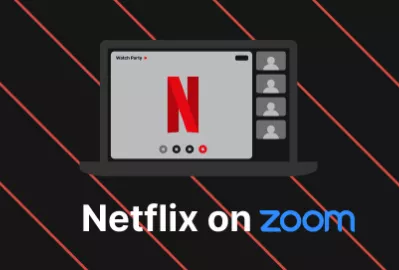
You can have a great Netflix night with your friends as the free version of the Zoom app enables you to have a maximum of 100 people to be a part of a single chat. However, there is only one issue, the group conference can only last for 40 minutes. Nevertheless, paid version enables a user to have a maximum of 1000 people with more time.
How can We Watch Netflix Together on Zoom?
One of the best things about Zoom is that it is very easy to use. There is a host who creates a meeting and shares it with people whom he or she wishes to add. You are directly taken to the video chatbox, so you can join the Zoom meeting easily.
If you don't have a mobile phone with the Zoom app on it, then you can join a meeting in a browser window and you don't even need to install the app on your smartphone or computer. You can select an image from your gallery and make it your makeshift background.
You can put this image in your background and not reveal your face at the time of a video conference. Also, you can call people who share the screen with other people.
How can I Enable Screen Share on Zoom?
- Select the button of screen share placed in your meeting controls.
- Choose the screen that you wish to share. You can also select an individual app, which is ready to open on your PC, iPad, whiteboard.
- Enable these features.
How can I Enable Screen Share Netflix on Zoom?
Below are the steps that you are required to follow to enable screen sharing in Netflix on Zoom.
Step 1: Select the button of screen share given in the meeting controls.
Step 2: Choose the screen that you wish to share. If you want, you can select an individual application, which is ready to open on your PC, iPad, whiteboard, or desktop.
Step 3: Check the share computer sound. By doing so, the sound played b the PC must be shared in the meeting.
Step 4: Select the Optimize option for full-screen video clips. Select this if you are sharing a video clip in full-screen mode.
Step 5: Don't check this otherwise or else you will see a shared screen getting blurred.
Step 6: Zoom is going to change to the full screen automatically to improve the shared screen view.
Step 7: To close the full screen, you need to go to the upper0-right corner or press the Esc key.
Step 8: To turn off the automatic full screen while you are watching a full screen, turn off this option on your desktop client settings. Go to full screen automatically when a screen is shared by a participant.
- Published by: Jhon
- Category: OTT
- Last Update: 6 days ago
Featured Blog
How to Fix Error Code csc_7200026 on AliExpress
Dec 8, 2025How to Cancel Your Club Pogo Account
Dec 8, 2025DuckDuckGo Not Working? Why & How to Fix it
Dec 8, 2025How to Register a Supercell ID Account?
Dec 8, 2025Spot Geek Squad Scams: Safety Tips 2025
Dec 8, 2025Top Questions
How to Find Windows 10 Product Key 2025?
Dec 8, 2025How to Increase Wifi Speed in laptop Windows 10?
Dec 8, 2025How to Convert FireWire Connections to USB?
Dec 8, 2025How do I Unlock my Keyboard on Windows 10?
Dec 8, 2025How to Create a Roku Channel in 3 Steps?
Dec 8, 2025How to Fix Gmail App Keeps Crashing Problem?
Dec 8, 2025Categories
- OTT
- 616 ~ Articles
- Windows
- 491 ~ Articles
- 164 ~ Articles
- Browser
- 145 ~ Articles
- Laptop
- 72 ~ Articles
- Antivirus
- 40 ~ Articles
Top Searches in Ott Platforms
How to Scan Songs on Spotify Using a Scan Code
Dec 8, 2025How to Delete a Snapchat Account
Dec 8, 2025YouTube on Google Chrome Lagging or Slow after v103 Update
Dec 8, 2025How to Fix the Oculus Quest Black Screen of Death
Dec 8, 2025How to Fix Whatsapp Web Not Working Issue
Dec 8, 2025How to Fix It When Hulu Dims Randomly or Goes Dark
Dec 8, 2025Super Bowl 2025: How to Watch The Bengals Play The Rams
Dec 8, 2025How to Start a Video in YouTube at a Specific Time
Dec 8, 2025How to Change your YouTube Email Address Through your Google Account
Dec 8, 2025How to Watch Netflix Shows With Spatial Audio
Dec 8, 2025