Google Chrome is one of the world's most popular web browsers. However, Google Chrome may deny access to the website you wish to visit. Yes, Google may block some sites for various reasons. You can try the methods listed below to solve this problem.
Assume you are attempting to access a website using the Chrome browser, but the latter is unable to establish a successful connection or simply refuses to do so in the first place. If this has ever happened to you, it could be because that site has been blocked. There could be numerous approaches to this.
Your ISP may block it or it may fall under restricted IP addresses; as a result, the local authorities may prevent you from accessing that site. In some cases, the system administrator in the workplace, schools, and colleges may also block this site by modifying the Host file. Similarly, Chrome may flag a website as unsafe and prevent you from accessing it. Follow the following methods to Unblock Websites on Chrome.
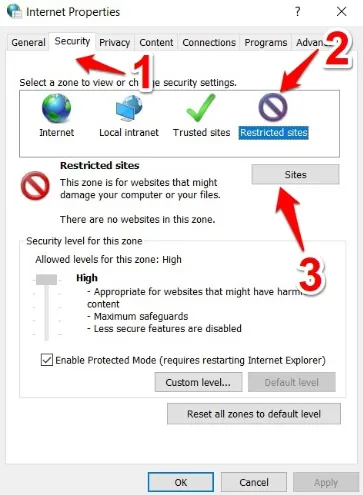
First, check the proxy settings in Google Chrome. The website you want to visit may have been added to the list of Restricted sites. If this website is on the list of Restriction sites, simply remove it to solve the problem. If the website is not listed in the Restricted sites list, proceed to the next method.
If the first method fails, you can check your Hosts file. The Hosts file contains IP address to hostname mappings. C: WindowsSystem32driversetc is where you'll find it. You may encounter difficulties if this file is altered.
If the website does not load in Google Chrome, it is possible that it has been blocked by your country or authorities such as schools or businesses. To circumvent the block, use a VPN to hide your IP address, preventing your ISP from blocking the site for you.
You can unblock websites in Chrome by installing extensions. In fact, it works similarly to Method 3. The Google Chrome extension, on the other hand, is exclusive to Google Chrome.
Above mentioned methods will be beneficial to Unblock Websites on Chrome.
When you enter the site, you can easily change the permissions. If you're not allowed to download from a site you trust, you can change the settings quickly and easily with this tip.
Top Searches in Browser
DuckDuckGo Not Working? Why & How to Fix it
Feb 20, 2025What is Wave Browser? 10 Ways to Remove it (Windows, Mac)
Feb 20, 2025How to Fix Browser Does not Support HTML5 Video
Feb 21, 2025How to Enable a QuickTime Plugin in Firefox
Feb 21, 2025How to Fix It When Microsoft Edge Is Not Working
Feb 21, 2025Bypass Failed Virus Detected Download Error in Chrome
Feb 20, 20257 Safari ad Blockers to Try Right Away
Feb 20, 2025How to Resolve Host Issues in Google Chrome
Feb 21, 2025How to Easily Disable Download Panel Automatic Opening in Firefox
Feb 21, 2025How to Disable JavaScript in Google Chrome
Feb 20, 2025