How to Stop Pop Ups in Google Chrome
Google keeps the pop-up window in control on the Chrome browser. Pop-up windows can completely ruin your browsing experience, which states that your default settings are in a disarray.
Here we have mentioned different ways that can help you prevent pop-ups in your Chrome browser. Also, these methods allow you to run malware scans to create a list of exceptions.
Go to the Chrome settings in your browser and check if any updates are available and check if the updated version has pop-up blocking capabilities. Managing Pop-up blocking in your Chrome browser starts with 5 basic steps.
Stop Pop-ups in Google Chrome-
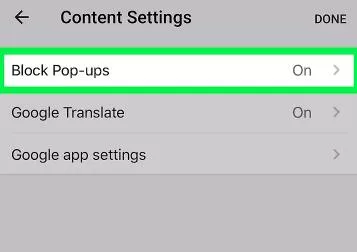
Step 1: Go to Settings from the Chrome menu.
Step 2: Enter pop in the search area.
Step 3: Select Site Settings from the list below.
Step 4: Go down and select Pop-ups and redirects.
Step 5: Toggle the pop-ups and redirections option to Blocked or delete exceptions.
Turn on Google Chrome's Pop-up Blocking Feature
Below are the steps that you are required to follow to enable Google Chrome's pop-up blocking feature.
Step 1: Select the menu icon of Chrome in the upper-right corner of your web browser and then select Settings from the list below.
Step 2: Enter "pop" in the Search settings area.
Step 3: Select "Site Settings".
Step 4: Under the popups, you are going to see the Blocked option.
Step 5: Power off the switch that is given next to allowed.
Check the Approved List of Websites
Step 1: First of all, carry out Steps 1 to 4 given above.
Step 2: Go down to select Allow and then click on the three-dots icon.
Step 3: Choose Remove.
Step 4: Repeat step 1 to 3 if necessary.
Scan for Malware
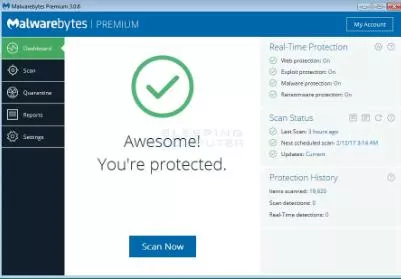
Step 1) Google search to look for and install an antivirus program like Malwarebytes Anti-malware because there is a chance that the pop-ups are not appearing because of the websites you visited. Maybe they are appearing because of the annoying software, which is causing problems on your system.
Step 2) Run a complete scan on your system that too in safe mode. In case you don't see anything, then try another thing.
Uninstall Odd Software
Below are the steps that you need to follow in order to uninstall an odd software.
Step 1: First of all, go to the Windows Control Panel.
Step 2: Select a suspicious program that you wish to remove. Search for something that looks a little odd. Maybe an app that you installed as a part of a package deal together with the app that you really wanted to buy. A strange app that appeared on your system out of nowhere can cause this problem.
- Published by: Mick
- Category: Browser
- Last Update: 6 days ago
Featured Blog
How to Fix Error Code csc_7200026 on AliExpress
Dec 8, 2025How to Cancel Your Club Pogo Account
Dec 8, 2025DuckDuckGo Not Working? Why & How to Fix it
Dec 8, 2025How to Register a Supercell ID Account?
Dec 8, 2025Spot Geek Squad Scams: Safety Tips 2025
Dec 8, 2025Top Questions
How to Find Windows 10 Product Key 2025?
Dec 8, 2025How to Increase Wifi Speed in laptop Windows 10?
Dec 8, 2025How to Convert FireWire Connections to USB?
Dec 8, 2025How do I Unlock my Keyboard on Windows 10?
Dec 8, 2025How to Create a Roku Channel in 3 Steps?
Dec 8, 2025How to Fix Gmail App Keeps Crashing Problem?
Dec 8, 2025Categories
- OTT
- 616 ~ Articles
- Windows
- 491 ~ Articles
- 164 ~ Articles
- Browser
- 145 ~ Articles
- Laptop
- 72 ~ Articles
- Antivirus
- 40 ~ Articles
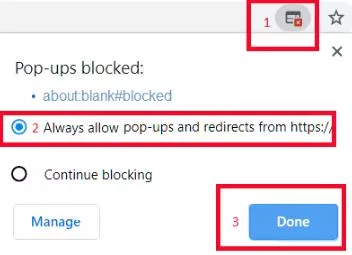
Top Searches in Browser
DuckDuckGo Not Working? Why & How to Fix it
Dec 8, 2025What is Wave Browser? 10 Ways to Remove it (Windows, Mac)
Dec 8, 2025Bypass Failed Virus Detected Download Error in Chrome
Dec 8, 2025How to Fix Browser Does not Support HTML5 Video
Dec 8, 20257 Safari ad Blockers to Try Right Away
Dec 8, 2025Chrome Keeps Flickering in Windows 11: Fix It
Dec 8, 2025Failed Virus Detected Download Error in Chrome
Dec 8, 2025How to Enable a QuickTime Plugin in Firefox
Dec 8, 2025How to Fix It When Microsoft Edge Is Not Working
Dec 8, 2025How to Easily Disable Download Panel Automatic Opening in Firefox
Dec 8, 2025