The WHEA Uncorrectable Error is a common issue that can occur on Windows 10, resulting in a Blue Screen of Death (BSOD) and a system crash. This error can be caused by various factors such as hardware failure, outdated drivers, and system instability.
In this article, we will discuss several methods to help you fix the WHEA Uncorrectable Error on Windows 10.
One of the most common causes of the WHEA Uncorrectable Error is outdated or corrupted drivers. To resolve this issue, you need to update your drivers to the latest version.
To update your drivers, you can use the Device Manager, Windows Update, or download the latest drivers from the manufacturer's website.
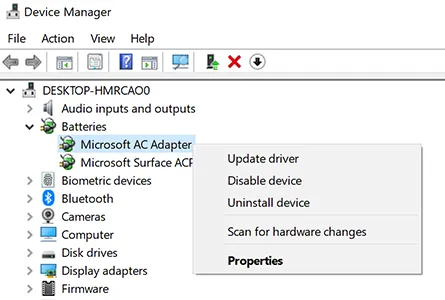
Another possible cause of the WHEA Uncorrectable Error is hardware failure, such as a failing hard drive, RAM, or graphics card. To check your hardware components, you can use the built-in Windows diagnostic tools such as the Memory Diagnostic Tool and the Hardware and Devices Troubleshooter.
If you have overclocked your PC, it can cause the WHEA Uncorrectable Error. To resolve this issue, you need to disable overclocking and set the clock speed to the default settings.
Sometimes, third-party programs and services can interfere with the system and cause the WHEA Uncorrectable Error. To resolve this issue, you need to perform a clean boot and start Windows 10 with a minimal set of drivers and services.
If the above methods do not resolve the issue, you can try restoring your system to a previous state using the System Restore feature. This will restore your system to a previous working state, which can help resolve the WHEA Uncorrectable Error.
FAQ
What is the WHEA Uncorrectable Error on Windows 10?
The WHEA Uncorrectable Error is a Blue Screen of Death (BSOD) error that occurs on Windows 10 due to various factors such as hardware failure, outdated drivers, and system instability.
How can I Update my Drivers to Fix the WHEA Uncorrectable Error?
To update your drivers, you can use the Device Manager, Windows Update, or download the latest drivers from the manufacturer's website.
How can I Check my Hardware Components for the WHEA Uncorrectable Error?
To check your hardware components, you can use the built-in Windows diagnostic tools such as the Memory Diagnostic Tool and the Hardware and Devices Troubleshooter.
Can Overclocking Cause the WHEA Uncorrectable Error?
Yes, overclocking can cause the WHEA Uncorrectable Error. To resolve this issue, you need to disable overclocking and set the clock speed to the default settings.
What should I Do If the Above Methods do not Resolve the WHEA Uncorrectable Error?
If the above methods do not resolve the WHEA Uncorrectable Error, you can try restoring your system to a previous state using the System Restore feature. This will restore your system to a previous working state, which can help resolve the error.
In conclusion, the WHEA Uncorrectable Error on Windows 10 can be caused by various factors such as outdated drivers, hardware failure, overclocking, and system instability. By following the steps outlined in this article, you can troubleshoot and resolve this error, preventing further crashes and BSODs.
Top Searches in Windows
How to Install ADB on Windows, macOS
Feb 19, 2025Password Protect a Folder in Windows 10 Fix It
Feb 19, 2025How to Fix Windows 11 Settings App Crashing Issue
Feb 20, 2025How to Fix the WHEA Uncorrectable Error on Windows 10
Feb 19, 2025How to Enable Secure Boot to Install Windows 11
Feb 20, 2025How to Use Excel to Find the Mean, Median & Mode Ranges
Feb 20, 2025How to Get Microsoft Word to Stop Deleting as You Type
Feb 20, 2025How to Update Minecraft Windows 10 Edition
Feb 20, 2025How do I Fix Error Code 0x80070570 on Windows 10
Feb 20, 2025How to Open Device Manager
Feb 20, 2025