How to Fix No WiFi Networks Found on Windows 10
Are you trying to connect to your WiFi network on a Windows 10 laptop but are having trouble? Have all of your prior WiFi connections suddenly disappeared? Do you often get the error about no wifi networks found on windows 10?
One of the most prevalent WiFi-related problems with Windows 10 is this one. Therefore, by making a few small adjustments here and there, the issue can also be readily fixed. Here, we've put up a comprehensive tutorial covering all steps you may take to enable Windows 10 to find your wireless networks.
All of the solutions were ranked according to their complexity and degree of difficulty, with the first solutions becoming the simplest. You should go through each option one at a time, as advised. In light of that, the following is how to fix the Windows 10 Wifi problem:
First Approach: Simple Troubleshooting
Let's first go through the initial troubleshooting steps before we begin changing the system and messing around inside the control panel.
Make sure the WiFi you're attempting to link to is active. How many individuals keep it off and attempt to connect to it will surprise you.
Verify that Airplane Mode is not active on your laptop. If Airplane Mode was activated, go to Start > Settings > Network & Internet and deactivate it.
Try again after restarting your computer and clearing the router's settings.
Verify that Wi-Fi is activated on your system. To verify if the Wi-Fi is on, navigate to start > settings > network & internet.
Verify whether additional devices, such as smartphones and tablets, are logging onto the WiFi. If so, then your system is the source of the problems. If the answer is no, the router is the issue.
Method 2: Temporarily Disable your Antivirus Software
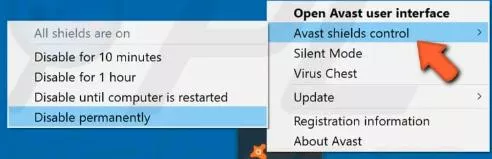
Your antivirus program may occasionally flag a wifi network as dangerous and forbid your computer from linking to it. Attempt disabling your antivirus programme, and afterwards try connecting to the WiFi network, to see if this is the case.
The procedures for disabling antivirus software will vary based on which program you are using. We advise consulting the program manual that was included with your antivirus to learn how to turn it off.
Additionally, you might have to whitelist your network in the antivirus if the wi-fi network vanishes as the antivirus is turned on.
Method 3: Temporarily Disable your Firewall
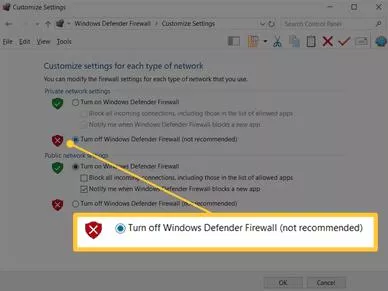
Similar to how your antivirus program might stop you from finding or linking to wireless networks, your firewall may also do this. As a result, try disabling your firewall then check to see whether you can access your wireless network.
Method 4: Remove all VPN Software

If you have a VPN installed, that could be the cause of your laptop's unresponsive wifi. If you are using an outdated VPN program on a more recent version of Windows 10, this is even more likely.
In order to see if the lost wi-fi is now visible, you can try removing the VPN program and restarting your computer. If so, your VPN is the source of the issue.
You can let them know that your Windows laptop's connection problems are being caused by the VPN and see what options they have to offer.
Even after deleting the VPN, you might need to tinker with your driver software if you continue to receive the no wifi networks detected problem.
Wrapping Up
This guide should have assisted you in resolving the " no wifi networks found on windows 10" problem. For better understanding read this topic thoroughly.
- Published by: Mick Jone
- Category: Windows
- Last Update: 1 week ago
Featured Blog
How to Cancel Your Club Pogo Account
1 week agoDuckDuckGo Not Working? Why & How to Fix it
1 week agoSpot Geek Squad Scams: Safety Tips 2025
1 week agoHow to Get Email Notifications on an iPhone
1 week agoTop Questions
How to Find Windows 10 Product Key 2025?
7 months agoHow to Add Hidden Adult Roku Channels?
7 months agoHow to Increase Wifi Speed in laptop Windows 10?
7 months agoHow to Convert FireWire Connections to USB?
7 months agoHow do I Connect Roku TV to Wifi Without a Remote?
8 months agoHow do I Unlock my Keyboard on Windows 10?
7 months agoHow to Fix Roku Remote Green Light Flashing Issues?
7 months agoHow to Fix Gmail App Keeps Crashing Problem?
7 months agoCategory
- Windows 10
- 402
- Roku Streaming
- 161
- Email Help
- 136
- Online Streaming
- 116
- Netflix
- 84
- Laptop Help
- 60
- Windows 11
- 53
- Hulu
- 50
- Youtube Tv
- 46
Top Searches in Windows
How to Install ADB on Windows, macOS
10 months agoPassword Protect a Folder in Windows 10 Fix It
11 months agoHow to Fix Windows 11 Settings App Crashing Issue
10 months agoHow to Fix the WHEA Uncorrectable Error on Windows 10
10 months agoHow to Get Microsoft Word to Stop Deleting as You Type
11 months agoHow to Enable Secure Boot to Install Windows 11
11 months agoHow do I Fix Error Code 0x80070570 on Windows 10
9 months agoHow to Use Excel to Find the Mean, Median & Mode Ranges
11 months agoHow to Open Device Manager
11 months agoHow to Update Minecraft Windows 10 Edition
11 months ago