Hello Everyone, Please let me know that how to fix mozilla firefox not responding? I don't know how to fix it. I tried many times but unable to fix it. Help me.
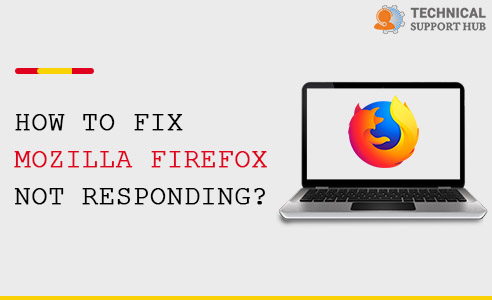
One of the most advanced web browser Mozilla is popular among many users worldwide. In fact, it's the perfect alternative for browsers like chrome, safari, and Microsoft edge. Though it offers lots of features and functions, the software keeps updating. So, Mozilla Firefox fails to respond at certain times.
Step 1: Click on the Menu icon at the top right corner of the Firefox browser window.
Step 2: Click on Help which will trigger a menu. Here, click on Troubleshoot Information.
Step 3: Now at the top right corner under Try Safe Mode, click on Restart with Add-Ons Disabled.

After you perform the Safe mode, restart your Firefox browser without any add-ons. Mostly, this idea will fix Mozilla Firefox not responding issue, but it's not a permanent fix. Meanwhile, you can also check some of your add-ons potentially creating the problem.
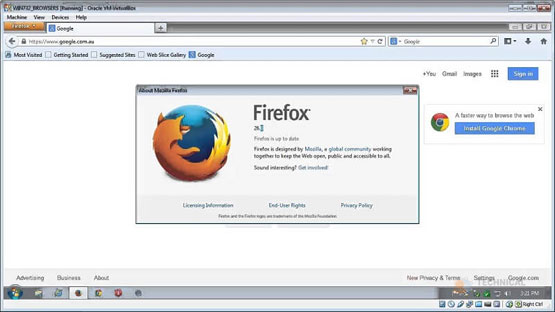
As Firefox keeps not responding comes, the browser freezes and stops to respond over different commands. In this case, you can not type or scroll through the mouse over the screen. In a few words, your Firefox browser stops working.
Moreover, you will find a small window in the middle of the screen with a short message "Firefox not Responding" or "Firefox is already running but is not Responding". Such error messages become more annoying as keeps happening over and again once it appears.
So we need to permanently fix Mozilla Firefox not responding issue. If your Mozilla Firefox is not responding, freezing, hanging, not working, or crashing, this post will fix each of them.
There are various reasons why Firefox becomes non-responsive. A few of them are listed below:
Press Ctrl + Shift +Esc keys together, which opens the Task Manager window. Under the Processes tab, find the Firefox browser and select it. Now, at the end of the window screen, click on the End Task button which will exit from the browser application. Restart and launch the browser to check if the issue has resolved or not.
Sometimes, outdated browsers also may lead to potential risks and problems. So, to check for updates, click on the Firefox menu icon. Next, you will see a Help option under which you have to select the About Firefox option. So, a window opens which shows whether the browser is up to date or not.
Another way to fix Mozilla Firefox not responding issue is to remove the recently installed add-on to your browser. For uninstalling, click on Menu and then click on Options. On the left side, select Extensions and Themes. Now, search for the extension you want to remove.
Like any other browser, Mozilla Firefox also saves cache, cookies, and site data that lets the browser to load the page faster and thus providing a personalized experience for the web users. The process happens each time you visit any website which leads to a huge amount of data. Slowly, this creates problems and we need to clear cache, cookies & site data.
Click the menu icon at the top of the browser and select options. Select Privacy and Security options and then click on the Clear Data button corresponding to the Cookies and Site Data section. This action clears all cache, cookies & site data.
Potential threats and viruses are one of the main reasons why Firefox stops responding. It might change and affect crucial files, preventing them from working properly. Therefore, there's a need to check for viruses and malware. For this, type Virus and Threat Protection in the search box at Taskbar. Launch Programs and under Virus and Threat Protection, click on Scan options. Select the Full Scan option and allow the process to complete.
However, users can easily fix Mozilla Firefox not responding issues by themselves. With this guide, we will understand the causes behind the unresponsive behavior of Mozilla and what are the possible fixes for this issue.
Hope this article is helpful to fix Mozilla Firefox not responding issue.
Top Searches in Mozilla Firefox
How to Turn Off Dark Mode in Google Chrome Windows & Mac?
Jul 15, 2024How to Transfer My History From Chrome to a New Computer?
Feb 17, 2023How to Fix Chrome Won’t Open on Windows 10 PC?
Jul 15, 2024How to Enable the Profile Picker in Google Chrome?
Jul 15, 2024How to View and Delete Incognito History in Chrome?
Jul 15, 2024How to Fix Flash Player Not Working on Chrome?
Aug 29, 2022How to Fix Mozilla Firefox Not Responding?
Jul 15, 2024How to Fix Chrome-error://chromewebdata/ [Tested Solutions]?
Jul 15, 2024How to Disable Autoplay Videos on Sites in Google Chrome?
Jul 15, 2024How to Fix the Out of Memory Error Code in Edge
Jul 15, 2024