How to Enable Dark Mode in Safari Mac, iPhone, and iPad?
Safari is the main browser on mac and iOS devices. The bright colors of the iPhone can be really stressful for your eyes, especially at night. This is the time when the dark mode helps you with your problem.
It allows you to browse in the dark theme, which s good for the eyes. In this article, you are going to learn various ways that can help you turn on dark mode in Safari on your iPad, iPhone, and Mac.
How to Enable Dark Mode in Safari on Mac?
1) Change System Theme
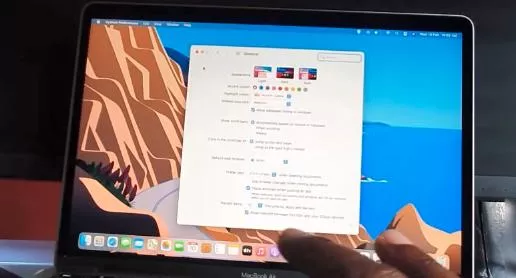
Changing the theme to dark on macOS also changes the theme in the apps, which includes the Safari browser. Moreover, it matches the supported websites with a dark theme.
Below are the steps that you need to follow in order to enable it.
Step 1: Select the Apple logo given at the top-left corner of your Mac.
Step 2: Choose System Preferences.
Step 3: After that, select General.
Step 4: Go to the next screen and select the Dark option.
Step 5: Alternatively, you can select Auto. This will turn on automatic dark mode from sunset to sunrise for Safari.
2) Use Safari's Dark Mode
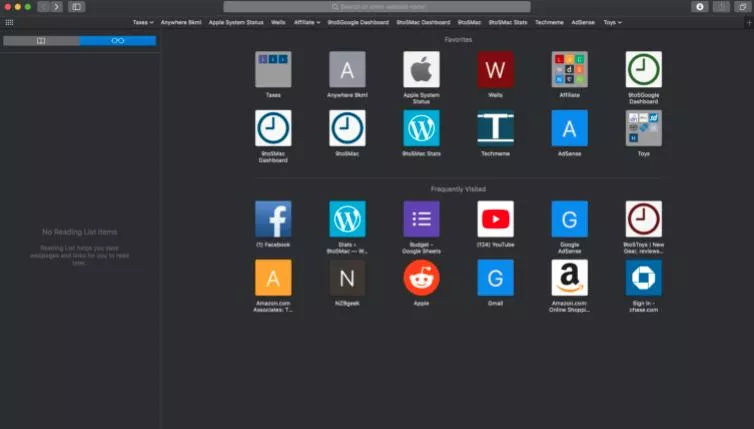
Safari has an in-built reader mode. This will allow you to view the clean version of the webpage. It supports a dark theme that you can use to read articles on websites in dark mode.
Step 1: Open Safari and then open any website you like.
Step 2: Select the icon of Reader mode given at the left of the address bar in order to turn it on.
Step 3: The page will load again in a dark theme.
You can easily read the content of the website without putting any strain on your eyes.
Enable Reader Mode for Websites Automatically
Do you want Safri to open a webpage in dark reader view automatically? If yes, then below mentioned are the steps that you are required to follow.
Step 1: Go to the Reader mode icon and then right-click on it.
Step 2: Choose Reader Websites Preferences.
Step 3: Go to the next screen, and select the drop-down many for "When visiting other sites".
Step 4: After that, you need to select On.
After this, every reader website will open in dark reader view.
3) Use Dark Mode Extension for Safari Mac
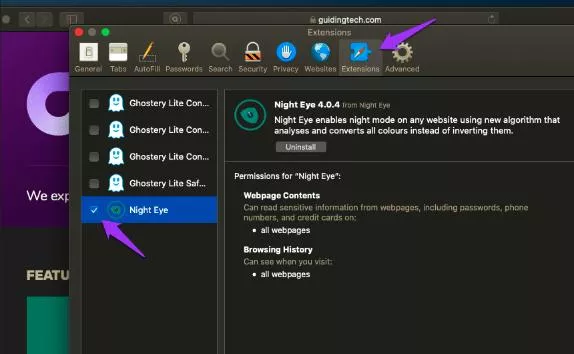
The dark mode is a free extension that you can download from the app store of Mac. It forcefully enables dark mode on all websites.
This allows you to change blue light, contrast, saturation, and brightness.
Step 1: Download the dark mode for Safari by going to the MAC app store.
Step 2: Launch Safari. Now, you are going to see a pop-up for turning on the extension.
Step 3: Now, allow permission to "Always allow on Every Website" on the extension pane.
Step 4: Select the Extension icon given at the left of the address bar and then choose the Dark option.
4) Use Google Search to Turn on Dark Mode
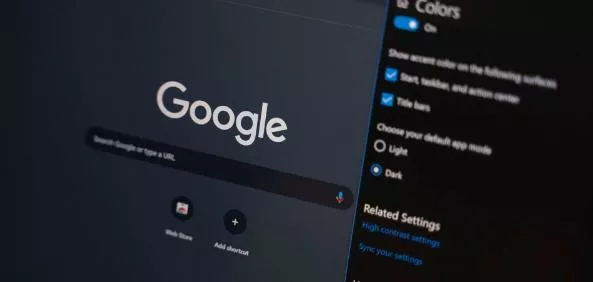
You can easily change the theme of the Google search to dark mode. When you enable it, the home page of Google and the search results page will appear in a dark theme.
Step 1: First of all, launch Google on Safari.
Step 2: Select Settings given at the bottom right corner.
Step 3: Choose the Dark theme and then you need to turn it on. If you fail to find this option, then select Search Settings, Appearance, and then finally select Dark.
So, these are the different methods that you can apply to enable dark mode on Safari, iPhone and iPad.
- Published by: Mick Jone
- Category: Browser
- Last Update: 3 days ago
Featured Blog
How to Fix Error Code csc_7200026 on AliExpress
2 hours agoHow to Cancel Your Club Pogo Account
6 hours agoFix the Lenovo PC Error 1962: No Operating System Found
9 hours agoHow to Fix Something Happened and Your PIN isn’t Available
9 hours agoWhat is Wave Browser? 10 Ways to Remove it (Windows, Mac)
9 hours agoDuckDuckGo Not Working? Why & How to Fix it
8 hours agoSpot Geek Squad Scams: Safety Tips 2025
5 hours agoHow to Get Email Notifications on an iPhone
9 hours ago