The default anti-malware programme included with Windows 11 is Microsoft Defender Antivirus, which guards your computer and data against viruses, ransomware, spyware, and other forms of malware and dangerous people.
Even if it's among the greatest antivirus programmes, there may be situations where you'd prefer to disable Microsoft Defender Antivirus on Windows 11 completely. The only issue is that Microsoft is making it very difficult to turn off the antivirus, even as corporations continue to prioritize security.
The antivirus can be permanently off when performing system changes. You can always turn off the security for a while.
Step 1: Launch Start.
Step 2: To launch the software, perform a search for Windows Security and select the top result.
Step 3: Select Threat & Virus Protection.
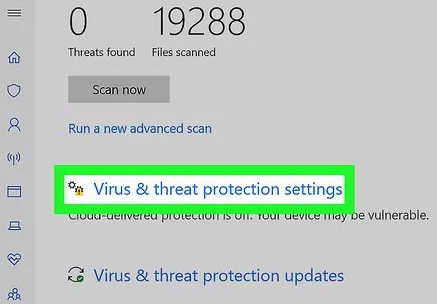
Step 4: Choose the Manage settings to link under the "Virus & threat prevention settings" area.
Step 5: To temporarily turn off Microsoft Defender Antivirus, toggle off "Real-time protection."
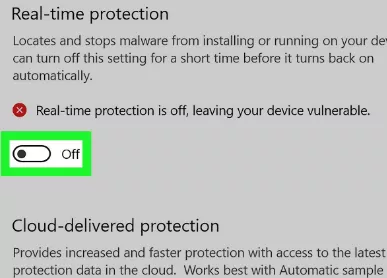
Step 6: Once you've followed the steps, the computer's real-time antivirus security will be momentarily turned off so that you can download additional software or perform system modifications without encountering any problems.
Step 7: Complete the same instructions as previously to restart the antivirus, but then at step 5, turn on Real-time protection.
Step 8: Although this isn't a long-term fix, it's the best option to turn off antivirus protection before installing software or making other system changes that would otherwise lead to issues.
The Microsoft Defender Antivirus cannot be uninstalled in order to set up another programme. You don't have to disable it, though, as the system will be doing it for you whenever it detects the download of another antivirus product.
Follow these steps to remove Microsoft Defender Antivirus and replace it with a different security program:
Step 1: The download website for antivirus software
Step 2: To download the installer to the device, click the Download button.
Step 3: Double-click the download to launch the installation.
Step 4: Select "I accept the licence terms"
Step 5: Select Install from the menu.
Step 6: The system will automatically turn off the antivirus once you're done.
Step 7: Verify that the antivirus is not active
To Make Sure that Windows 11's Default Antivirus is Turned Off, Follow These Steps:
Step 1: Launch Start.
Step 2: To launch the software, perform a search for Windows Security and select the top result.
Step 3: On the page's bottom, click Settings.
Step 4: From the menu of choices under "Security providers," choose "Manage providers."
Step 5: Microsoft Defender Antivirus must appear permanently disabled under the "Antivirus" section.
Step 6: Once you've followed the steps, the default antivirus won't shield your computer from malware.
Conclusion
The Windows 11 antivirus will remain inactive after you finish the procedures, although it will occasionally turn on now to scan for malware. Even though there are still a few ways to disable Microsoft Defender Antivirus on Windows 11, using a computer with anti-malware protection is only a good idea.
Deactivating the security feature may still make sense in some circumstances. Additionally, you might discover many workarounds online. Due to the numerous system alterations they call for, they are likely to fail or cause you to waste a lot of time and damage your implementation.
Top Searches in Windows
How to Install ADB on Windows, macOS
Feb 19, 2025Password Protect a Folder in Windows 10 Fix It
Feb 19, 2025How to Fix Windows 11 Settings App Crashing Issue
Feb 20, 2025How to Fix the WHEA Uncorrectable Error on Windows 10
Feb 19, 2025How to Enable Secure Boot to Install Windows 11
Feb 20, 2025How to Use Excel to Find the Mean, Median & Mode Ranges
Feb 20, 2025How to Get Microsoft Word to Stop Deleting as You Type
Feb 20, 2025How to Update Minecraft Windows 10 Edition
Feb 20, 2025How do I Fix Error Code 0x80070570 on Windows 10
Feb 20, 2025How to Open Device Manager
Feb 20, 2025