Avast is an antivirus program created to protect your business data and computer from any potential virus attacks. It makes use of different sets of modules to scan different parts of your system.
There is a module, namely web shield which is particularly designed to scan the websites that you go to and block any malicious activity that is diagnosed. Moreover, Avast blocks legitimate websites.
You are required to disable the web shield module or add a website to the list of exclusions in order to visit a blocked website. Some websites can be extremely dangerous. So, when your module gets disabled, your data and computer are unsecured from potential threats.
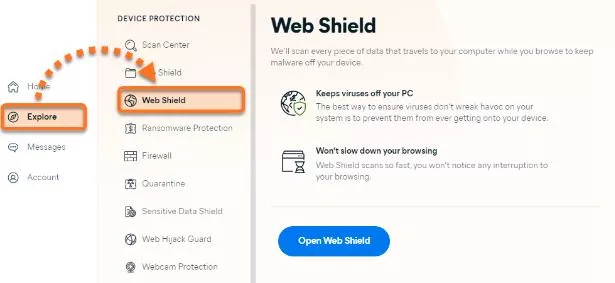
Below are the easy steps that you are required to follow in order to disable the web shield.
Step 1: Go to the Avast icon and then right-click on it. This icon is placed at the bottom-right corner of your screen. After that, choose the option "Open Avast! User interface by going to the context menu".
Step 2: Select the "Real-Time shields by going to the navigation pane.
Step 3: Go to the "Web Shield" module given on the left to view the settings given on the right pane.
Step 4: Select the Stop button by disabling the "Web Shield".
Step 5: Choose the option of "Stop for 10 minutes" to stop the shield briefly or select the option of "Stop Permanently" in order to stop the module permanently.
Step 6: Select Yes for confirming the action and to disable the module.
Step 7: Go to the websites, which were blocked by Avast. Once you are done with your browser, you must restart your web shield module by selecting the "Start" button in the Web Shield settings where you selected the stop button earlier.
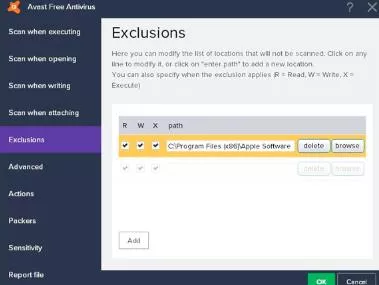
Below are the easy steps that you need to follow to add websites to the exclusions list.
Step 1: Go to the Avast icon and then double-click on it in the system tray to launch the user interface.
Step 2: Go to the tab of Real-Time shields given at the left and then select the web shield item.
Step 3: After that, click on the button of Expert settings to launch the web shield settings window.
Step 4: Select Exclusion given at the left.
Step 5: Go to the enter address box and click on it. After that, go to the "URLs to exclude section and then enter the web address of the website.
Step 6: Select the Add button for adding a website in the Exclusions list.
Step 7: Enter all the websites that you want to visit and select Ok for saving the new settings and then close the window.
This is how you can stop Avast from blocking websites.
Top Searches in Antivirus
How to Stop Avast From Blocking Websites
Feb 20, 2025How to Remove BitCoinMiner Malware from PC
Feb 21, 2025How to Install a Program When Avast Blocks It
Feb 20, 2025