How to Fix Video Playback Error Code 224003?
Fix Video Playback Error Code 224003:
The video playback error code 224003 generally appears while playing videos on your internet browsers, particularly on Safari and Chrome. Some users have reported that this error shows up while playing videos on online streaming platforms such as YouTube.
One of the main reasons behind seeing this error is the outdated flash player in Chome. Nevertheless, there are some other factors too. If you are facing this issue, then the first thing that you need to do is to find the cause of this problem. Once you figure out what the cause of the problem is, you must go to the part where the issue is actually lying and apply the troubleshooting solution to fix it.
In this write-up, you are going to see the various solutions to resolve the video playback error code 224003 at the time of streaming videos online. Before you go ahead with the solutions, you must read the common issues that lead to this problem.
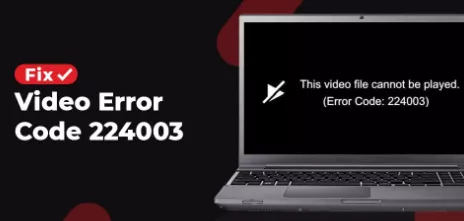
Common Reasons for Video Playback Error Code 224003
- Bad internet connection
- Connectivity issues
- Third-party settings or inbuilt settings
- Outdated browser
- An application running in the background is blocking the video
How to Fix the Error 224003?
If you are troubled by the video playback error code 224003, then below are the solutions that you need to apply in order to fix this error.
1) Check Unnecessary Add-ins or Extensions
Sometimes third-party extensions can cause issues while playing videos on Chrome, safari, or firefox.
Below are the steps that you need to follow to remove these extensions.
Step 1: Open Chrome and then select the Customize and control Google Chrome option. After that, go to more tools and then select Extensions.
Step 2: Search for a third-party extension and then select the Remove button.
2) Turn Off Hardware Acceleration on Chrome
Hardware acceleration is one of the great features of Google Chrome browser. The main aim of this feature is to redistribute the processes with the GPU. Nonetheless, it sometimes restricts video streaming.
To turn off hardware acceleration on your Google Chrome browser, below are the steps that you are required to follow.
Step 1: Open Chrome and then select the option of Customize and control the Google Chrome icon given at the upper-right corner of your browser window. After that, select Settings.
Step 2: Go down and then select Advanvce settings. Navigate to the System section and then turn off the feature of hardware acceleration when available.
Open Google Chrome again and then check whether the problem is still persisting or not.
- Published by: Jhon
- Category: OTT
- Last Update: 6 days ago
Featured Blog
How to Fix Error Code csc_7200026 on AliExpress
Dec 8, 2025How to Cancel Your Club Pogo Account
Dec 8, 2025DuckDuckGo Not Working? Why & How to Fix it
Dec 8, 2025How to Register a Supercell ID Account?
Dec 8, 2025Spot Geek Squad Scams: Safety Tips 2025
Dec 8, 2025Top Questions
How to Find Windows 10 Product Key 2025?
Dec 8, 2025How to Increase Wifi Speed in laptop Windows 10?
Dec 8, 2025How to Convert FireWire Connections to USB?
Dec 8, 2025How do I Unlock my Keyboard on Windows 10?
Dec 8, 2025How to Create a Roku Channel in 3 Steps?
Dec 8, 2025How to Fix Gmail App Keeps Crashing Problem?
Dec 8, 2025Categories
- OTT
- 616 ~ Articles
- Windows
- 491 ~ Articles
- 164 ~ Articles
- Browser
- 145 ~ Articles
- Laptop
- 72 ~ Articles
- Antivirus
- 40 ~ Articles
Top Searches in Youtube Tv
How to Loop YouTube Videos in Google Chrome?
Dec 8, 2025How to Fix Video Playback Error Code 224003?
Dec 8, 2025Why YouTube TV is not Working on Fire TV?
Dec 8, 2025How to Stop or Disable Video Paused Continue Watching on YouTube?
Dec 8, 2025Fix Audio Renderer Error Please Restart Your Computer on Youtube
Dec 8, 2025How to Watch YouTube TV Away from Home?
Dec 8, 2025How to Fix YouTube Disconnects My Internet?
Dec 8, 2025How to Fix YouTube TV Playback Errors in No Time?
Dec 8, 2025How to Fix the YouTube Picture-in-Picture Not Working Issue?
Dec 8, 2025How to Fix YouTube TV Keeps Freezing Buffering or Crashing?
Dec 8, 2025