How to Fix An Error Occurred Please Try Again Playback ID on YouTube?
Fix An Error Occurred Please Try Again Playback ID on YouTube:
One may encounter playback errors while streaming videos on YouTube. This issue occurs due to a variety of reasons. Whenever this error occurs, you will see a message on your screen that says, "An error occurred, please try again later".
Please keep in mind that such issues arise because of a bad internet connection. Therefore, you must make sure that you are using the recommended speed for watching videos on YouTube. You need at least 2.5 Mbps speed for streaming HD videos.
Here, we are available with multiple ways to fix an error that occurred please try again playback ID on YouTube. So, let's discuss these solutions one by one.
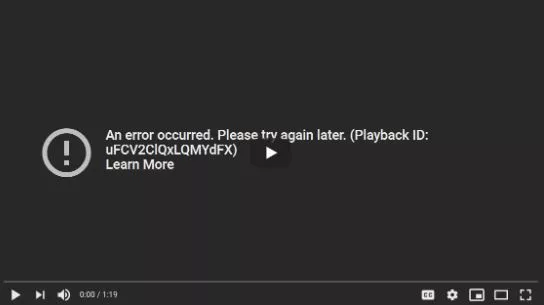
Way 1: Close Other Tabs

If you are watching YouTube videos on your browser, then you must close the rest of the tabs on the browser. If you are watching YouTube videos on your YouTube mobile app, then close the rest of the apps running in the background. After that, try to launch YouTube again.
Way 2: Restart Your Internet Browser
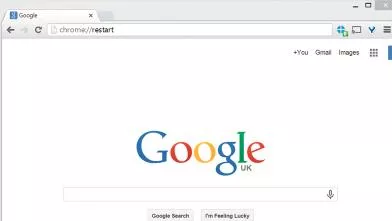
In case the above-mentioned solution does not help you fix your problem, then try restarting your web browser. If that doesn't help, then refresh the YouTube page.
Way 3: Power Cycle Your Router
You can easily fix an error that occurred please try again playback ID on the YouTube issue by refreshing the network connection.
Below are the simple steps that you need to follow to power cycle your router.
Step 1: First of all, turn off your router and then wait for at least 60 seconds.
Step 2: Turn on your router and then try loading the YouTube video again.
Way 4: Disable Browser Extensions
There is a chance that the error message is appearing on the screen repeatedly because of some browser extensions. In order to resolve this issue, you need to disable some browser extensions.
To disable extensions, below are the simple steps that you need to carry out.
Step 1: First of all, go to the Menu option on your browser.
Step 2: Select More Tools.
Step 3: After that, click on Extensions.
Step 4: At last, disable your extensions.
Way 5: Update the YouTube App
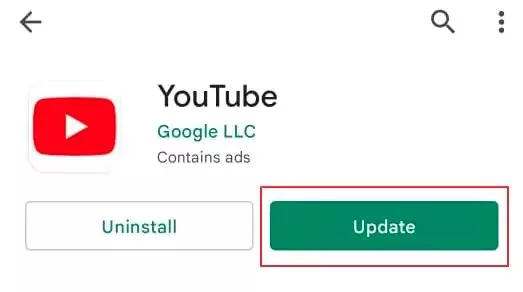
This issue can also occur if your web browser or YouTube app is not updated. To fix the playback issue, you need to install these updates. Just go to the about section of your browser and check for available updates.
For updating the YouTube app, you need to go to the App Store or Play store. After that, check if there are any updates available for YouTube.
Way 6: Try Clearing the App Cache
You may also encounter an error that occurred please try again playback ID on the YouTube issue because of the cache stored on your YouTube app. In order to resolve the issue, you need to clear the cache.
Step 1: Go to your smartphone's settings.
Step 2: After that, navigate to Applications or Apps.
Step 3: Go for Storage and then search for YouTube.
Step 4: After that, tap on clear cache.
- Published by: Jhon
- Category: OTT
- Last Update: 6 days ago
Featured Blog
How to Fix Error Code csc_7200026 on AliExpress
Dec 8, 2025How to Cancel Your Club Pogo Account
Dec 8, 2025DuckDuckGo Not Working? Why & How to Fix it
Dec 8, 2025How to Register a Supercell ID Account?
Dec 8, 2025Spot Geek Squad Scams: Safety Tips 2025
Dec 8, 2025Top Questions
How to Find Windows 10 Product Key 2025?
Dec 8, 2025How to Increase Wifi Speed in laptop Windows 10?
Dec 8, 2025How to Convert FireWire Connections to USB?
Dec 8, 2025How do I Unlock my Keyboard on Windows 10?
Dec 8, 2025How to Create a Roku Channel in 3 Steps?
Dec 8, 2025How to Fix Gmail App Keeps Crashing Problem?
Dec 8, 2025Categories
- OTT
- 616 ~ Articles
- Windows
- 491 ~ Articles
- 164 ~ Articles
- Browser
- 145 ~ Articles
- Laptop
- 72 ~ Articles
- Antivirus
- 40 ~ Articles
Top Searches in Youtube Tv
How to Loop YouTube Videos in Google Chrome?
Dec 8, 2025How to Fix Video Playback Error Code 224003?
Dec 8, 2025Why YouTube TV is not Working on Fire TV?
Dec 8, 2025How to Stop or Disable Video Paused Continue Watching on YouTube?
Dec 8, 2025Fix Audio Renderer Error Please Restart Your Computer on Youtube
Dec 8, 2025How to Watch YouTube TV Away from Home?
Dec 8, 2025How to Fix YouTube Disconnects My Internet?
Dec 8, 2025How to Fix YouTube TV Playback Errors in No Time?
Dec 8, 2025How to Fix the YouTube Picture-in-Picture Not Working Issue?
Dec 8, 2025How to Fix YouTube TV Keeps Freezing Buffering or Crashing?
Dec 8, 2025