How to Enable Developer Mode and Sideload Roku Apps
Do you wish to build your own Roku channels? There is a chance that you found a Roku channel that you wish to use but there is no official way to install it. Therefore, it is important for you to know how to turn on Developer mode and sideload your Roku app that is not available in your store.
Below are some things that you must know. Developer mode is particularly for developers. However, there are some channels that you can sideload yourself for your entertainment. There is a third-party YouTube channel called MyVideoBuzz. It also allows you to search YouTube videos by subreddit. However, this only works when you reduce your video quality.
You can also make your own channel dedicated to the podcast you like. All you have to do is to download the channel. Paste the web address in the config.brs document of your source folder. Additionally, add some custom images in the images folder. This way, you will easily get custom podcast channels, which is a treat for binge listeners.
How to Sideload a Non-Store Channel on Roku?
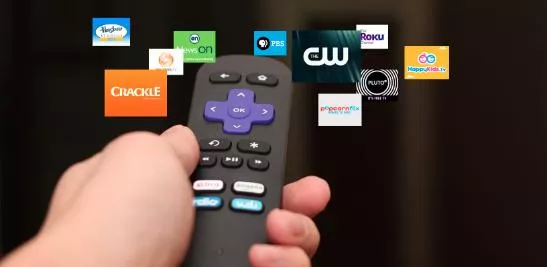
Step 1: Turn on Developer mode
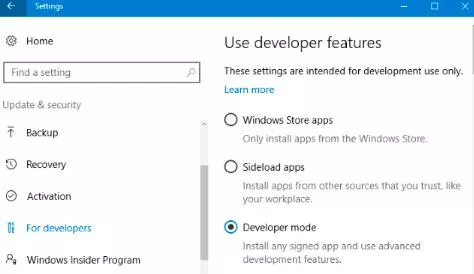
In order to turn on the developer mode, you are required to press a sequence of buttons on your Roku remote. These buttons are the following.
- Home button thrice, then
- Up button twice, then
- Right button once
- Left button once,
- Right button once again.
By pressing all these buttons, the developer mode will open up.
After that, note down the username and IP address you see on the screen as you are going to need them later as well. After you have received the information, choose the "Enable installer and restart" option and then click on Ok on your remote. After that, you need to agree to the SND license agreement.
Select the I Agree to option after reading every word of the agreement and then you are required to pick a development web server password. Note down the password you create. You should note it down at the same pace where you noted your IP address. After that, your Roku will restart. Once it restarts, you will be able to see the developer mode.
Step 2: Access Developer Mode
Launch a web browser on a computer device that is connected to the same network as your Roku. Paste the IP address that you noted earlier in the address bar and then press the enter key. After that, you will be asked to enter your username and password. Select the log in option and then your internet browser will open the developer mode.
Step 3: Upload Your App to Roku
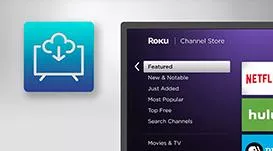
Now, your browser will open up the development application installer. After that, select the button of "Upload" and then point your internet browser toward the ZIP file. You will see the file name right next to the upload button. Click on the install button and then the installation process will start. When you are done with this, your app will open Roku.
So, these are all the important steps that you need to perform to sideload an app. However, there is a catch. You can only have one app sideloaded on your Roku at a particular time. In case you wish to sideload a different channel, then the first channel you sideloaded will get removed.
The good thing is that sideloading isn't the only way to watch these channels. There are various hidden Roku channels, which you can install without applying this trick. Therefore, you are not going to need more than one developer channel at a time.
- Published by: Mick
- Category: OTT
- Last Update: 6 days ago
Featured Blog
How to Fix Error Code csc_7200026 on AliExpress
Dec 8, 2025How to Cancel Your Club Pogo Account
Dec 8, 2025DuckDuckGo Not Working? Why & How to Fix it
Dec 8, 2025How to Register a Supercell ID Account?
Dec 8, 2025Spot Geek Squad Scams: Safety Tips 2025
Dec 8, 2025Top Questions
How to Find Windows 10 Product Key 2025?
Dec 8, 2025How to Increase Wifi Speed in laptop Windows 10?
Dec 8, 2025How to Convert FireWire Connections to USB?
Dec 8, 2025How do I Unlock my Keyboard on Windows 10?
Dec 8, 2025How to Create a Roku Channel in 3 Steps?
Dec 8, 2025How to Fix Gmail App Keeps Crashing Problem?
Dec 8, 2025Categories
- OTT
- 616 ~ Articles
- Windows
- 491 ~ Articles
- 164 ~ Articles
- Browser
- 145 ~ Articles
- Laptop
- 72 ~ Articles
- Antivirus
- 40 ~ Articles
Top Searches in Roku Streaming
How to Enable Developer Mode and Sideload Roku Apps
Dec 8, 2025How to Install Exodus on Roku and Watch Free Movies?
Dec 8, 2025