Snapchat Error Code C14a 3 Easy Fixes to Apply
Snapchat Error Code C14a:
Snapchat is one of the most popular social media apps used all around the world. Currently, this platform has millions of users. However, this platform is not free from technical glitches. One of the most common issues that users are facing on this platform is Snapchat error code C14A.
A lot of people are troubled by this error and they don't know how to resolve it. When users encounter this problem, they are not able to log in to their account. Also, their app starts crashing in between. In case you are facing a similar problem and you wish to fix this problem, then read below.
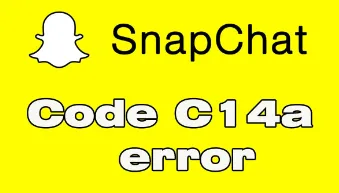
What Leads to the Snapchat Error Code C14A?
This error is actually an app glitch. This error can appear when the Snapchat app is facing a problem in contacting the servers. These problems can be resolved with a simple app update. You may also see this error code because of the server problem. In such a case, you need to wait for the server to start working again.
Some of the common reasons that lead to this problem are listed below.
- Weak internet connection
- Corrupt cache files
- App glitches
- Server downtime
How can I Resolve Snapchat Error Code C14A?
a) Basic Solutions
Below are some basic solutions that you need to apply to fix your problem before you jump on to the advanced solutions.
- Restart the Snapchat app. A lot of issues get resolved by restarting Snapchat.
- Try restarting your phone. Maybe the error is appearing because of some issue with your phone.
- Check whether the app is working on another device or not. There is a chance that the version of the app is not compatible with your device.
- Check if there is a downtime. You may not be able to access the app because of a server issue.
b) Advanced Solutions
1) Install the Latest Version of the App
Step 1: Launch Google Play Store on your iOS smartphone.
Step 2: Go to your profile photo and then click on it.
Step 3: Choose the option of Manage apps and device.
Step 4: Go to the section of Updates Available. After that, select See details.
Step 5: Now, you need to check if a new update is available on the Snapchat app. If yes, then select the Update button.
Step 6: Once the app is updated, open it and then check if it fixes the Snapchat error code C14A.
2) Clear the Cache
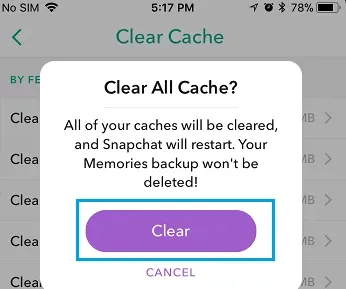
Step 1: Press the Snapchat app icon.
Step 2: Press the I button on the top of the screen to view the details of the app.
Step 3: Navigate to the section of Usage and then select Storage.
Step 4: After that, select the option of Clear Cache.
Step 5: Now, reopen the app and then check if your issue is resolved.
3) Reinstall the Snapchat App
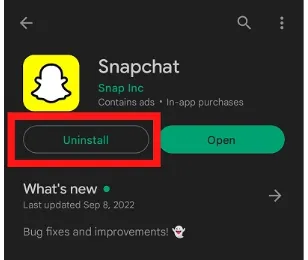
Step 1: Tap on the Snapchat app and then long press it.
Step 2: Click on the Uninstall option.
Step 3: Open the Google Play Store app.
Step 4: After that, start searching for Snapchat.
Step 5: Install the app.
Step 6: After that, open the app and then enter the login credentials. Now, check if it resolves Snapchat error code C14A.
- Published by: Jhon
- Category: OTT
- Last Update: 6 days ago
Featured Blog
How to Fix Error Code csc_7200026 on AliExpress
Dec 8, 2025How to Cancel Your Club Pogo Account
Dec 8, 2025DuckDuckGo Not Working? Why & How to Fix it
Dec 8, 2025How to Register a Supercell ID Account?
Dec 8, 2025Spot Geek Squad Scams: Safety Tips 2025
Dec 8, 2025Top Questions
How to Find Windows 10 Product Key 2025?
Dec 8, 2025How to Increase Wifi Speed in laptop Windows 10?
Dec 8, 2025How to Convert FireWire Connections to USB?
Dec 8, 2025How do I Unlock my Keyboard on Windows 10?
Dec 8, 2025How to Create a Roku Channel in 3 Steps?
Dec 8, 2025How to Fix Gmail App Keeps Crashing Problem?
Dec 8, 2025Categories
- OTT
- 616 ~ Articles
- Windows
- 491 ~ Articles
- 164 ~ Articles
- Browser
- 145 ~ Articles
- Laptop
- 72 ~ Articles
- Antivirus
- 40 ~ Articles
Top Searches in Online Streaming
11 Free Movie Streaming Sites With No Sign Up Requirements
Dec 8, 2025How to Recover Reset your Forgotten TikTok Account Password?
Dec 8, 2025How to Stop Apps from Running in the Background in Android?
Dec 8, 2025Why Does My TV Sound Keep Cutting Out?
Dec 8, 2025What Channel is FS1 on DirecTV?
Dec 8, 2025How to Fix Snapchat Export Not Working?
Dec 8, 2025What Channel is CW on DIRECTV?
Dec 8, 2025How To Fix Amazon Prime Video Not Working On Roku?
Dec 8, 2025How to Get Netflix on Spectrum the Easiest Way?
Dec 8, 2025How to Buy or Rent Redbox Movies to Stream at Home?
Dec 8, 2025