How to Fix Video is Not Playing on OneDrive?
Fix Video is Not Playing on OneDrive:
OneDrive is among Microsoft's top cloud storage solutions. You can save videos, songs, documents, and photographs on it. OneDrive allows you to play videos, so you don't need to save shared videos to your hard drive to view them.
Despite having these features and benefits, several users have expressed frustration with OneDrive's inability to play videos correctly. If you're one of those users, the following essential information may help resolve the "Video is Not Playing on OneDrive" issue. Or "The video was unable to play. Ensure that a mobile or Wi-Fi network is active.

Reasons For the OneDrive Issue Where Videos Won't Play
The most frequent causes of videos not playing on OneDrive are listed below.
- The Internet connection is problematic.
- Playback issues are brought on by cache and cookies.
- There is an issue with the video's format.
- The computer's visual and audio drivers are out-of-date.
- You cannot view the video on OneDrive or in an older browser.
- The PC lacks the processing and graphics cards required to play 4K UHD content.
- DRM encryption prevents videos from being played on OneDrive.
- High-quality video prevents your computer or network from being able to play it.
With the help of this post, we will assist you in understanding the causes of such a problem and simple solutions.
Techniques For Playing OneDrive Videos
The most frequent causes of videos not playing in OneDrive include unsupported file types, slow internet connections, and a lack of compatible codecs within the media player.
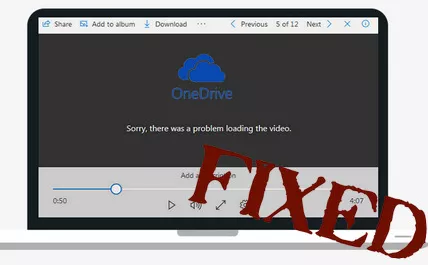
Method 1: Change the Video Format to One that is Supported
OneDrive supports all video codecs for uploading and storing. However, not all video formats are supported for playback. For instance, most video formats, including MP4, WMV, M4A, M4V, WMA, AVI, MOV, SMI, M4A, ADTS, ASF, and 3GP, AAC, and MP3, have been supported for playback.
The most widely used video format has been MP4. To view a video on OneDrive, you must first verify the original file format and convert it to one of the formats listed below.
Method 2: Delete DRM
You cannot play DRM-locked videos (Digital Rights Management) on OneDrive. In addition to removing the DRM protection, you must first determine whether or not your video file is protected.
Follow the procedures below to check your files' DRM protection:
Step 1: Open File Explorer and choose the video folder.
Step 2: Select Properties by right-clicking on the desired video.
Step 3: In the Properties window, select the Details tab.
Step 4: Go to the protected category by scrolling down. The state of the video would be Yes if it has any key protection.
Step 5: You can play your video within OneDrive after using third-party software to remove the DRM protection.
Conclusion
One of the greatest ways to store or protect your data in the cloud is by using OneDrive. However, consumers question OneDrive's functioning if they cannot see shared movies. There have been different ways to play or repair your OneDrive films because we can't have plenty in one place.
- Published by: Jhon
- Category: OTT
- Last Update: 6 days ago
Featured Blog
How to Fix Error Code csc_7200026 on AliExpress
Dec 8, 2025How to Cancel Your Club Pogo Account
Dec 8, 2025DuckDuckGo Not Working? Why & How to Fix it
Dec 8, 2025How to Register a Supercell ID Account?
Dec 8, 2025Spot Geek Squad Scams: Safety Tips 2025
Dec 8, 2025Top Questions
How to Find Windows 10 Product Key 2025?
Dec 8, 2025How to Increase Wifi Speed in laptop Windows 10?
Dec 8, 2025How to Convert FireWire Connections to USB?
Dec 8, 2025How do I Unlock my Keyboard on Windows 10?
Dec 8, 2025How to Create a Roku Channel in 3 Steps?
Dec 8, 2025How to Fix Gmail App Keeps Crashing Problem?
Dec 8, 2025Categories
- OTT
- 616 ~ Articles
- Windows
- 491 ~ Articles
- 164 ~ Articles
- Browser
- 145 ~ Articles
- Laptop
- 72 ~ Articles
- Antivirus
- 40 ~ Articles
Top Searches in Online Streaming
11 Free Movie Streaming Sites With No Sign Up Requirements
Dec 8, 2025How to Recover Reset your Forgotten TikTok Account Password?
Dec 8, 2025How to Stop Apps from Running in the Background in Android?
Dec 8, 2025Why Does My TV Sound Keep Cutting Out?
Dec 8, 2025What Channel is FS1 on DirecTV?
Dec 8, 2025How to Fix Snapchat Export Not Working?
Dec 8, 2025What Channel is CW on DIRECTV?
Dec 8, 2025How To Fix Amazon Prime Video Not Working On Roku?
Dec 8, 2025How to Get Netflix on Spectrum the Easiest Way?
Dec 8, 2025How to Buy or Rent Redbox Movies to Stream at Home?
Dec 8, 2025