How to Increase Download Speeds on Steam
Steam has it all, whether you're looking for the next indie gem or mega-hits like CS:GO. However, waiting for your new game to download can be a laborious procedure, especially when some games take almost half your disc space.
How to Make Steam Downloads Faster
1. Changing Steam Download Region
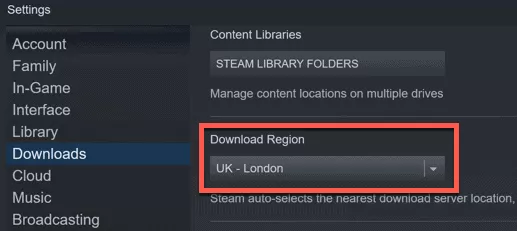
Step 1: Open Steam and go to Steam > Settings to get started.
Step 2: In the left-hand menu, select the Downloads option.
Step 3: In the drop-down option, select your closest Download area.
Your download speeds may be slower than expected if this parameter is set too far away from your current location. However, it should assist in boosting your overall Steam download speeds by moving the download area to servers closer to you.
You should try to select the server that is closest to your location, but if it isn't fast enough, try a different server. If you don't go too far, you can find that a different site is used less (offering more bandwidth for you to use).
2. Limit Bandwidth Usage in Steam
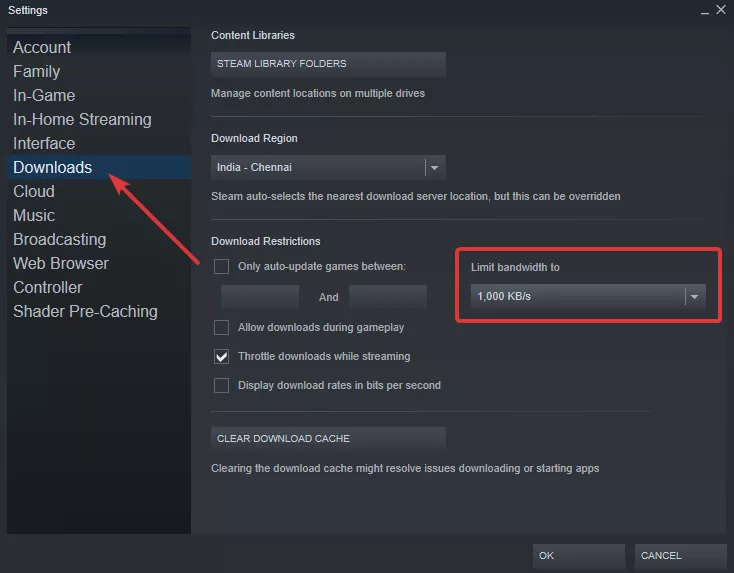
You should find the ideal settings to maximize your download speeds with some trial and error. However, it would help if you double-checked that Steam isn't restricting your bandwidth usage.
To do so, go to Steam Settings > Downloads and make sure the Limit bandwidth to setting is set to No limits.
This will prevent Steam from attempting to throttle your connection, allowing Steam to utilize your full download speeds to download games faster. For the new settings to take effect, you'll have to restart Steam. With these changes in place, you should see faster download speeds, but this isn't guaranteed.
3. Prioritize Steam Traffic
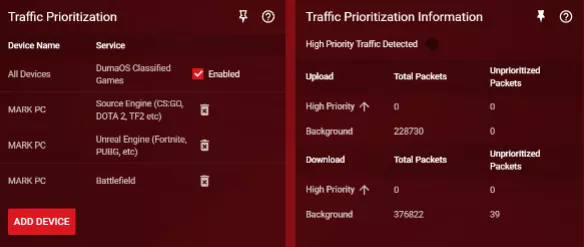
Some routers allow you to prioritize traffic to a particular device. They may also enable you to prioritize particular network traffic. This implies that more bandwidth will be allocated to your computer, allowing you to download files faster.
If your router allows it, try prioritizing Steam traffic to make things go faster. To do this properly, you'll need to reference the instructions for your modem or router.
4. Stop Other Bandwidth Usage Elsewhere
If Steam is competing for bandwidth with other apps or devices on your network, your download speeds will never be as excellent as they may be. Close any other applications attempting to hog the connection, such as browsers, to assist Steam in getting the job done. Any other internet-enabled gadgets that may be using your connection simultaneously should be turned off as well.
If you want to stream, make sure no one else in your family uses Netflix or other video streaming services while Steam is downloading. You'll want to devote as much of your available bandwidth to downloading your next game as feasible.
5. Change to a Faster Ethernet or WiFi Connection.

Although your WiFi connection may be enough, a physical ethernet connection is always preferable. So, when possible, connect your gaming PC to your router (and internet connection) directly with an ethernet cable.
Compared to WiFi connections, which can suffer from interference, slower speeds, and other issues, this will provide the fastest rates and bandwidth.
However, for many of us, our routers are located far away from our gaming systems. It's also not usually possible to run ethernet cables throughout your home. You might use a mesh network to get around this problem by setting up a node that you can connect to your PC through ethernet.
Powerline extenders, which allow you to send ethernet traffic across your electricity cabling, are another option.
Of course, if you can't get away from your WiFi connection, you'll have to contend with the interference. Bring your WiFi router closer to you or, if possible, upgrade it to a faster type. Newer WiFi standards, such as 802.11ac (WiFi 5), provide considerable performance and bandwidth gains over previous versions. You (and your Steam downloads) are missing out if your router doesn't support higher WiFi speeds.
- Published by: Mick Jone
- Category: How To
- Last Update: 1 week ago
Featured Blog
How to Cancel Your Club Pogo Account
1 week agoDuckDuckGo Not Working? Why & How to Fix it
1 week agoSpot Geek Squad Scams: Safety Tips 2025
1 week agoHow to Get Email Notifications on an iPhone
1 week agoTop Questions
How to Find Windows 10 Product Key 2025?
7 months agoHow to Add Hidden Adult Roku Channels?
7 months agoHow to Increase Wifi Speed in laptop Windows 10?
7 months agoHow to Convert FireWire Connections to USB?
7 months agoHow do I Connect Roku TV to Wifi Without a Remote?
8 months agoHow to Fix Roku Remote Green Light Flashing Issues?
7 months agoHow do I Unlock my Keyboard on Windows 10?
7 months agoHow to Fix Gmail App Keeps Crashing Problem?
7 months agoCategory
- Windows 10
- 402
- Roku Streaming
- 161
- Email Help
- 136
- Online Streaming
- 116
- Netflix
- 84
- Laptop Help
- 60
- Windows 11
- 53
- Hulu
- 50
- Youtube Tv
- 46
Top Searches in How To
How to Fix Error Code csc_7200026 on AliExpress
10 months agoHow to Cancel Your Club Pogo Account
10 months agoAn Ultimate Guide to Go Live Using TikTok Application
10 months agoHow to disable pop up blocker for pogo games
11 months ago3 Common PC Gaming Problems and How to Fix Them
9 months agoHow to Fix Roku TV Antenna Channels Missing Issue
10 months agoHow Do I Login To My Audible Account
10 months agoExcel Running Slow? 4 Quick Ways to Make It Faster
9 months agoCCIE Service Provider v5.0 What, Why, When
9 months agoHow do you Get 35 Hours of Project Management Training
10 months ago